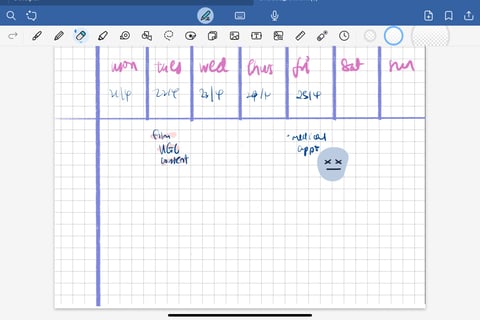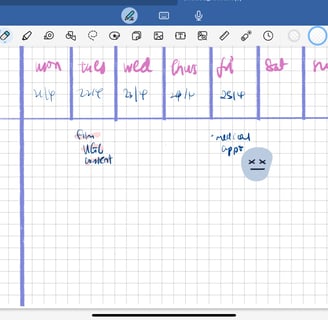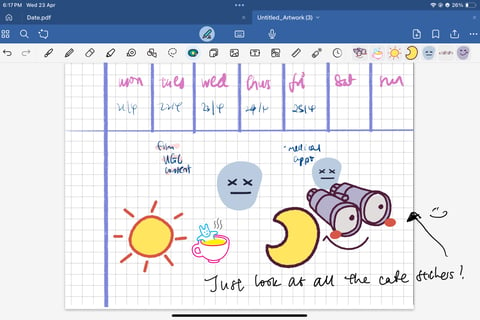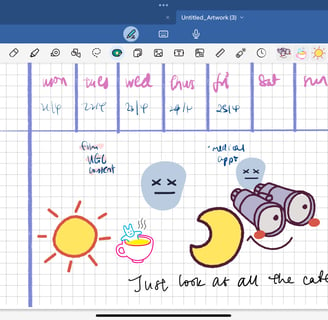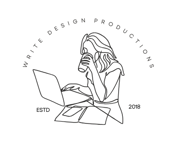How I Plan Weekly with GoodNotes
Discover effective strategies on how to plan weekly using GoodNotes. Explore the features of GoodNotes for creating a versatile weekly planner that enhances your productivity and organization.
GOODNOTES
4/23/20253 min read
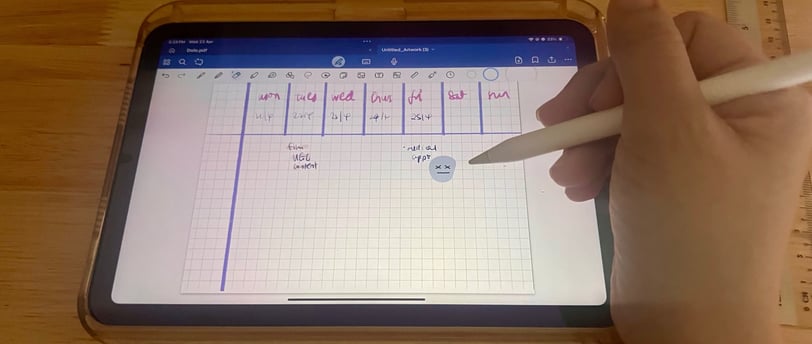
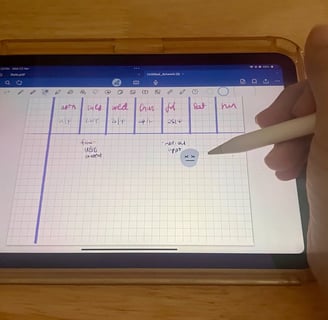
Planning my week is one of the few rituals I genuinely look forward to — and thanks to GoodNotes, it’s become not just productive but fun. Whether it’s colour-coding my priorities, layering in aesthetic stickers, or simply erasing a task that’s moved, GoodNotes gives me all the tools I need to stay on track.
Here’s exactly how I use it every week — from custom templates to built-in tools that make digital planning so smooth.
🖋️ I Use My Own Weekly Layout (Yes, I Made It!)
One of the things I love most about GoodNotes is that it gives you the freedom to use your custom planner layout. Instead of using a generic format, I designed a weekly spread that works for me, with space for top 3 priorities, daily to-dos, a mini gratitude section, and habit tracking. For those familiar with Nolty paper notebooks, you might find that it looks like Nolty 1180's layout. And you are right! I love Nolty's layout, and I use the paper version to dump my thoughts, so I created a similar design in Procreate and imported it into GoodNotes.
I imported my template as a PDF and saved it inside my notebook. Now, every week I just duplicate the page and start fresh.
Duplicate Pages = Time Saved
This is a game-changer: GoodNotes lets you duplicate any page with just a tap.
Once my weekly layout is ready, I don’t need to recreate it every time. On Sunday evening (aka planning night), I just:
1. Tap the “⋯” icon
2. Select Duplicate Page
3. Done — I’ve got a fresh version ready for the week
This makes weekly planning so much faster and keeps everything consistent. It also means if I have tasks that repeat daily, I can keep it there without rewriting everything again. What a breeze!
✨ Stickers, Highlights, and All the Pretty Things
Yes, I’m one of those people who highlight tasks just to tick them off. It also keeps my weekly planning organised!
GoodNotes’ highlighter tool is super intuitive. I use it to:
• Highlight important deadlines
• Colour-code work vs personal tasks
• Make headers pop
Another way I make my weekly planning fun is by using stickers. I use it to note the weather or my mood for the day. And the default GoodNotes sticker collection is surprisingly cute! I add stars, flags, and motivational quotes directly from the built-in sticker pack — no extra downloads required. It's also one of the things I do to keep my planning a habit and to stay motivated. (Want more tips to keep your planning going? Here are 3 more fun planning tips! )
Psst...if you check GoodNotes Marketplace often, you might see free sticker packs, especially during the holiday season. Keep an eye out for them!
GoodNotes Marketplace = Endless Inspiration
If you’re not in the mood to design your layout, the GoodNotes Marketplace is packed with beautifully designed planners, stickers, and productivity tools — many of them free or under a few dollars.
I still browse it for fresh ideas and seasonal templates, like Q4 reflections, monthly goals, or festive to-do lists.
Erasing Is So Satisfying
Made a mistake? Changed your mind about a task? With GoodNotes, just rub it out with the pencil tool. While there is a separate eraser function, GoodNotes has made it so seamless that you can also use your pencil to scribble over an error and it will disappear!
No fumbling with undo buttons or crossing things out — just a clean, fresh slate with one gesture.
✍️ Other GoodNotes Features I Use Daily
• Lasso tool: For dragging tasks around the page
• Zoom window: For writing small details neatly
• Custom pens: I change ink colour depending on my energy levels (yes, really)
💡 Final Thoughts
GoodNotes is an entire planning system. With one notebook, I can manage my week, reflect on my goals, and even track my mood. Whether you’re a visual thinker or just tired of carrying around paper planners, I highly recommend giving it a try.
If you’re curious about my exact layout or sticker sets, stay tuned — I’ll be sharing them in the shop soon!
🛍️ This post may contain affiliate links or references to tools I use personally. For more planning tips, digital templates, or weekly inspiration, follow along at Plan With Jules.